Edit device settings
-
Search for the device that you want to edit settings for.
-
Perform one of the following actions:
-
Select the device, and then click Edit on the Edit tab.
-
Double-click the device, and then click Edit on the Overview tab.
The settings for the device are displayed on the workbench according to the following table.
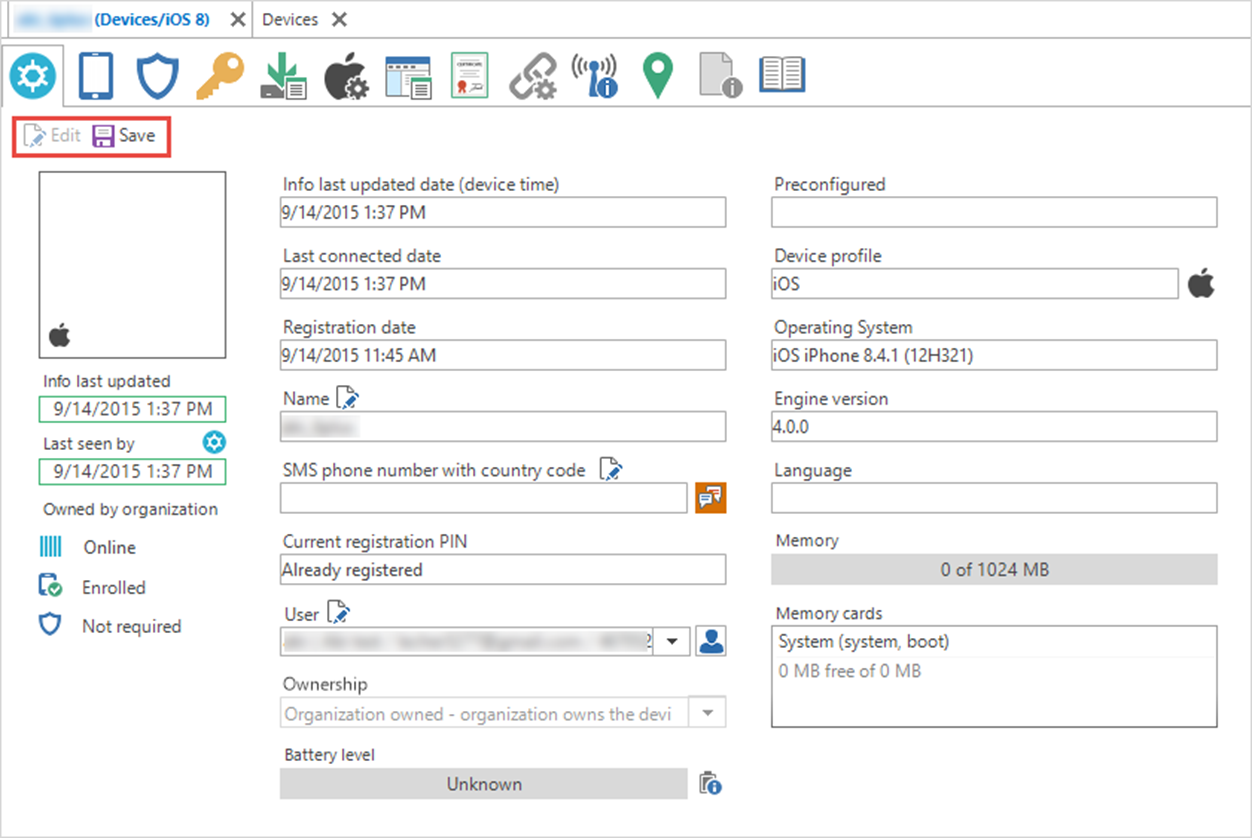
-
-
Edit the settings.
-
Click Save.
The pages and settings on the Device workbench.
| Page | Settings | Note |
|---|---|---|
| Overview | Device name, text message phone number, user and other basic information. | Not applicable |
| Device | Manufacturer, model, serial number, and other hardware details. | Not applicable |
| Security | Jailbreak status* and password lock information. * Indicates if the device is jailbroken, but only if the app extension is installed and the device is jailbroken. Jailbreak status can only be “Yes” or “Unknown”. | On iOS devices, you can remove the password lock. On Android, you can change the password. |
| Restrictions | Restrictions set on the device | Not applicable |
| Deployments | Deployments added to the device. | Not applicable |
| iOS configuration profiles | Profiles installed on the device. | This page is only for iOS devices. |
| Applications | Applications installed on the device. | Application displayed as “Managed” is installed via SDM and can be removed via SDM. |
| Certificates | Certificates on the device. | Not applicable |
| Collaboration services | Synchronization information | Applies only to synchronization of email. |
| Network | Operator network, cellular network and wireless network information. | Not applicable |
| Location | Location based on GPS, cell tower information and/or WiFi information. | The location must be enabled in the Domain settings. For iOS devices, the Snow app must be installed on the device. |
| Custom data | PIN and PUK code, purchase date, monthly cost, and other information that must be added manually. | Contact the Snow Device Manager Support team to order custom data. |
| Log | All registered actions for a device. | Not applicable |
Lock device on iOS devices
-
On the Security page, click Lock device.
The Lock device dialog box appears.
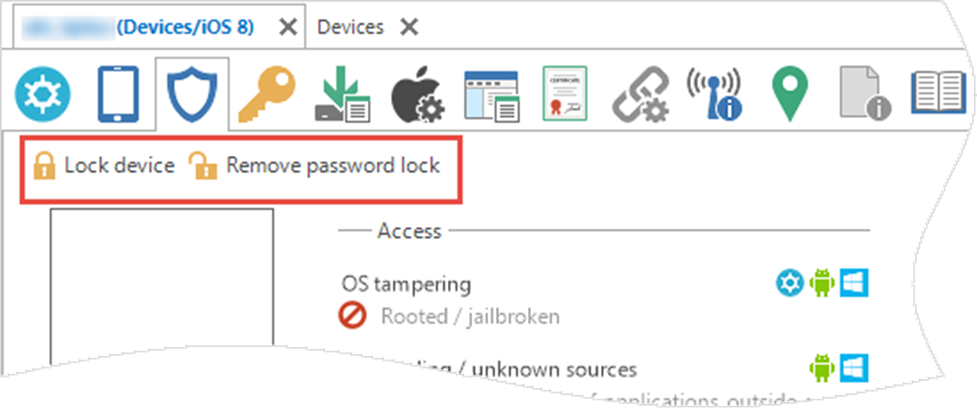
-
If you want to show a phone number and/or a message on the device, type an Optional phone number and/or message to display on lock screen.
The device is locked. if the device has a passcode, it is locked with its own passcode.
Remove password lock on iOS devices
- On the Security page, click Remove password lock, and then click OK to remove the password.
Set device lock on Android devices
-
On the Security page, click Set device lock.
The Lock device dialog box appears.
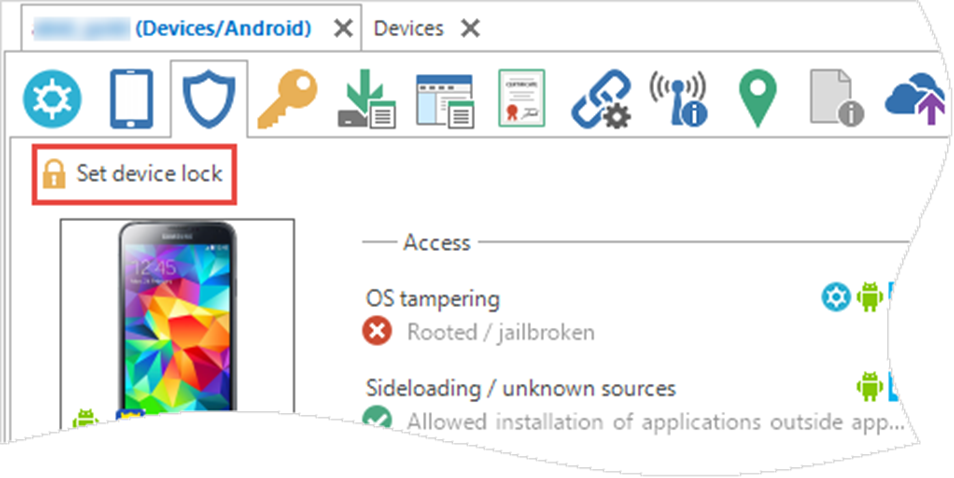
-
Type a passcode for the device.
The device is locked. The user can unlock the device by typing the passcode.
Change device user
-
On the Overview page, select the new user in the User box.
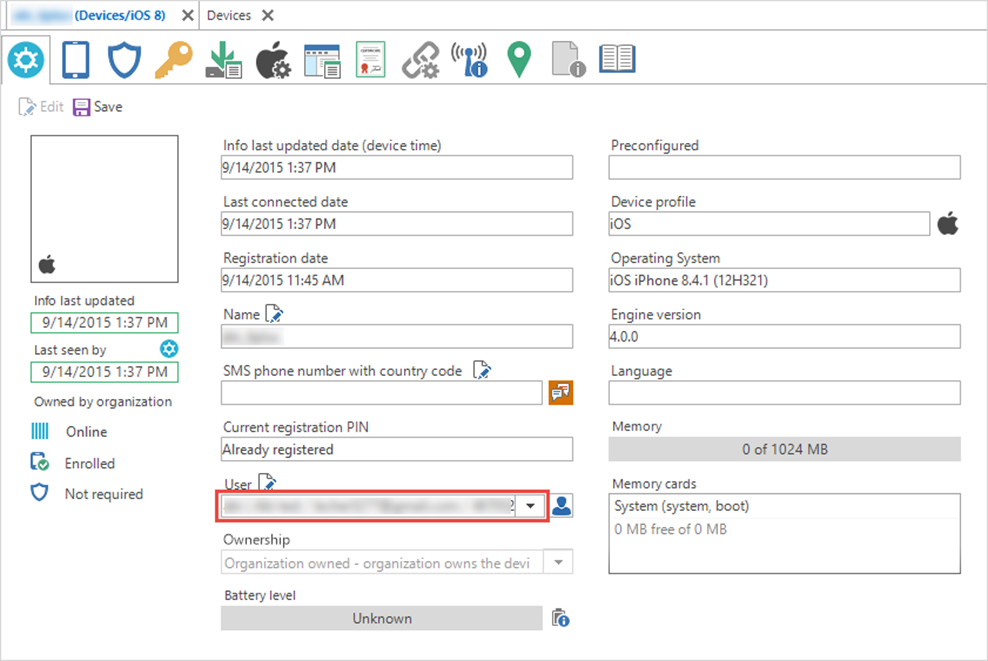
-
Click Save.
Edit user settings
-
On the Overview page, click the User icon.
The workbench of the user appears.
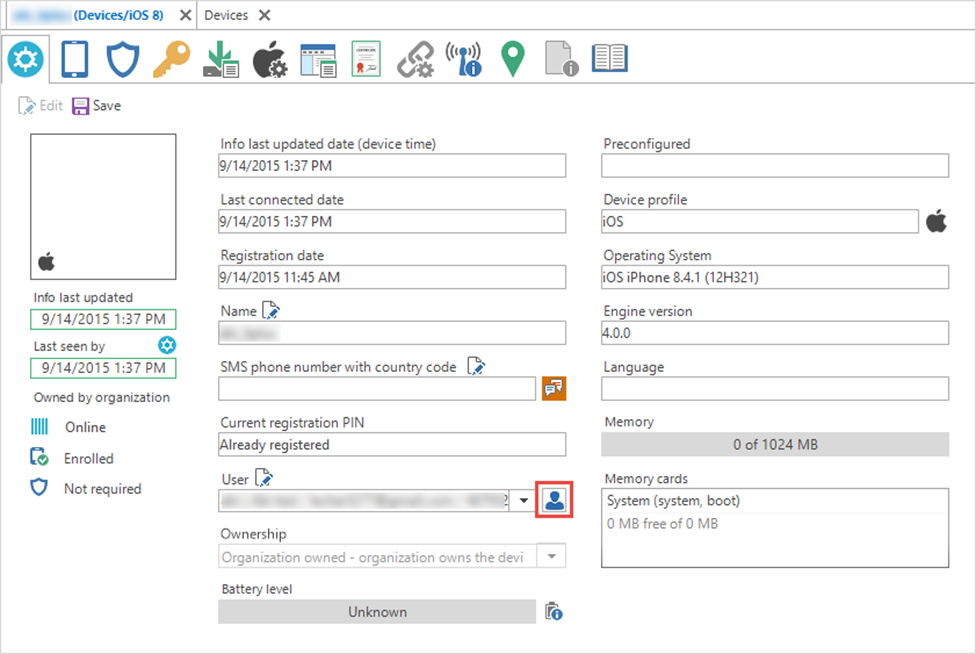
-
Edit the settings according to Edit user settings.