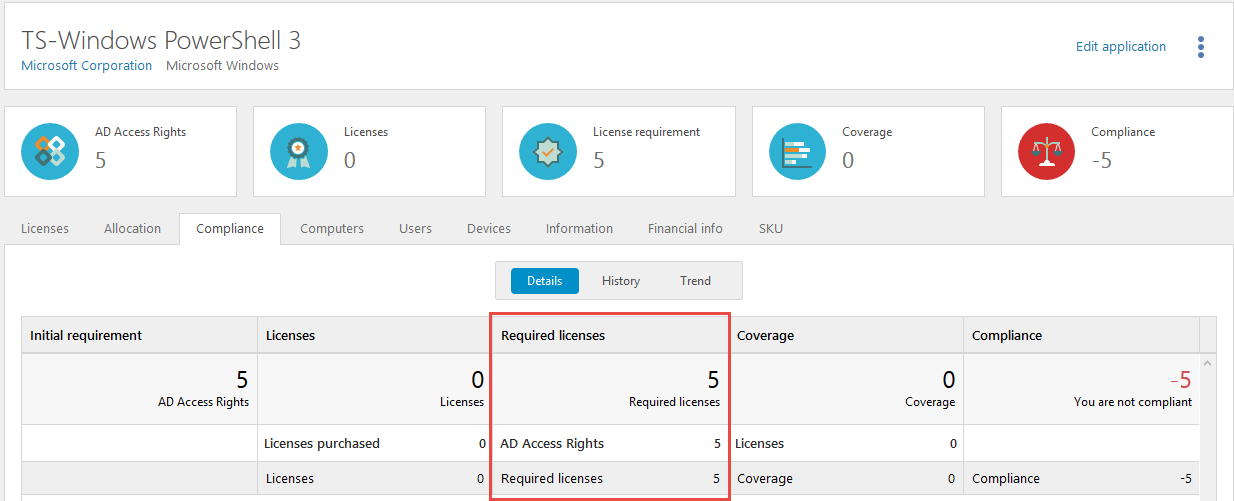Session virtualization
Session virtualization is a centralized desktop computing architecture where multiple users share a single operating system and application image on a Windows Server host. Users access the desktop installation within individual sessions by sending keystrokes to and receiving screenshots from the server.
The applications are either published or the users log in to a terminal.
The following session virtualization solutions are supported by Snow License Manager and SAM on Snow Atlas:
-
Citrix Virtual Apps
-
Microsoft Remote Desktop Services
The challenge
Licensing of session virtualization can be based on, for example, server installations or accessing devices. For some applications, licensing is based on the number of users that the application is published to and that has the possibility to run the application. Active Directory groups are often used for granting application use rights and Active Directory group memberships are then used as a basis for license requirement calculations.
The challenge is to obtain correct information on application access in order to be compliant and not overspend.
Prerequisites
-
Snow License Manager 8.0 or later, or SAM on Snow Atlas
-
Snow Inventory Agent for Windows 5.0 or later, must be installed on the server host
Solution
Installation and preparation
To utilize the functionality for session metering and to gather usage for license optimization, the Snow Inventory Agent for Windows must be installed on the server host.
Calculation of license requirement
Snow Inventory Agent for Windows identifies on which servers the applications are installed, and which devices and users access the application. To provide the possibility of license optimization, the actual usage of the application is metered, as well.
Application use rights
When a user is granted application use rights, it means that the user is allowed to use a certain application. However, it does not automatically imply that the user has actually accessed it.
To keep track of the number of granted use rights versus the actual usage of applications that are licensed on application use rights, do the following in Snow License Manager or SAM on Snow Atlas:
-
Create a Custom compare value type named AD Access Rights.
-
On the License settings tab in the details view of the application, do the following:
-
In Metric, select Custom compare values.
-
In Custom compare value type, select AD Access rights.
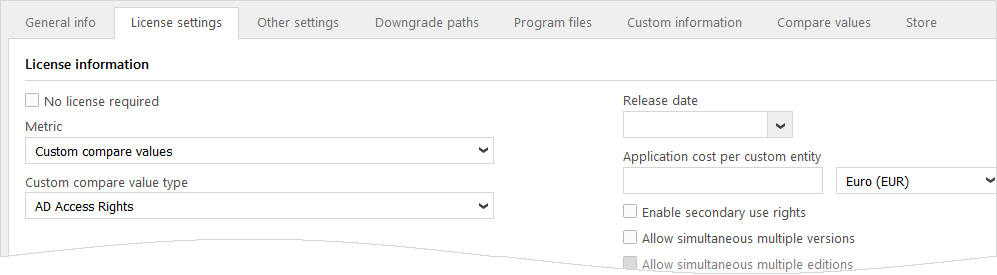
-
-
On the Compare values tab in the details view of the application, add Organization nodes and Quantity of users that have application use rights.
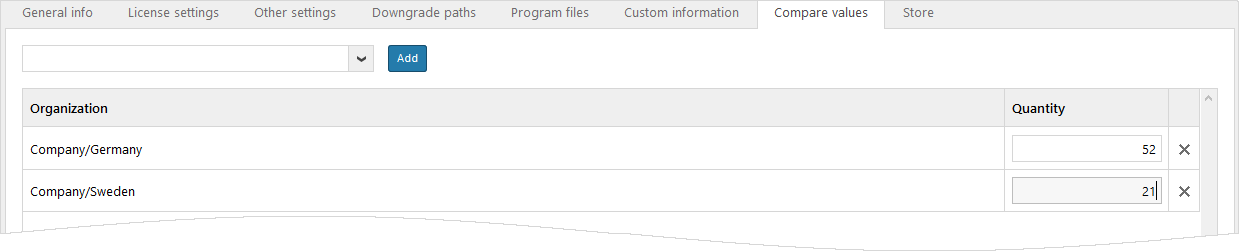
-
When compliance is calculated, license requirement will be based on registered Quantity.
Terminal server applications
In Snow License Manager and SAM on Snow Atlas, a device is a computer or object that has been connected to one or more remote desktop servers and/or virtual desktops. It can be, for example, a home PC, a smartphone, a thin client, or an inventoried computer.
With Snow Inventory Agent for Windows installed on the terminal server, all devices that access the terminal server applications will be identified. Snow License Manager and SAM on Snow Atlas support secondary use rights in terminal server environments where software is installed locally on rich clients.
EXAMPLE
A number of devices are identified to access the application Microsoft Office 2013 Standard which is installed on the terminal server. In Snow License Manager or SAM on Snow Atlas, the fictional application TS-Microsoft Office 2013 Standard is added to all of those devices.
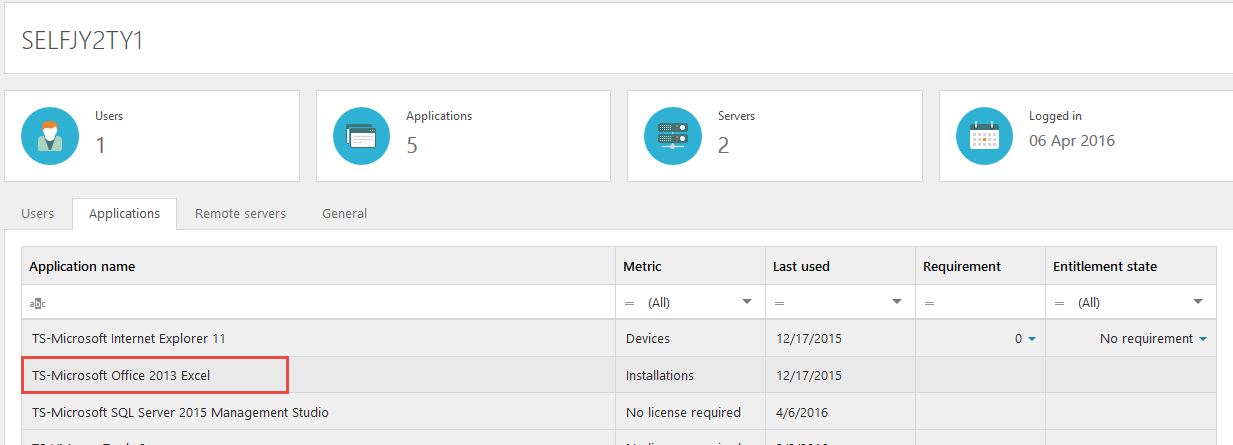
If the accessing device is an inventoried computer with a local installation of the application, secondary use rights must be applied in order to avoid duplication.
To achieve this, go to the License settings tab of the TS-Microsoft Office 2013 Standard application and do the following:
-
Change the Metric for the terminal server application according to agreement, for TS-Microsoft Office 2013 Standard = Based on total devices
-
Enable the option Suppress this locally installed application when inventoried on remote desktop servers and select to suppress the corresponding application Microsoft Office 2013 Standard.
-
Enable the option Enable secondary use rights.
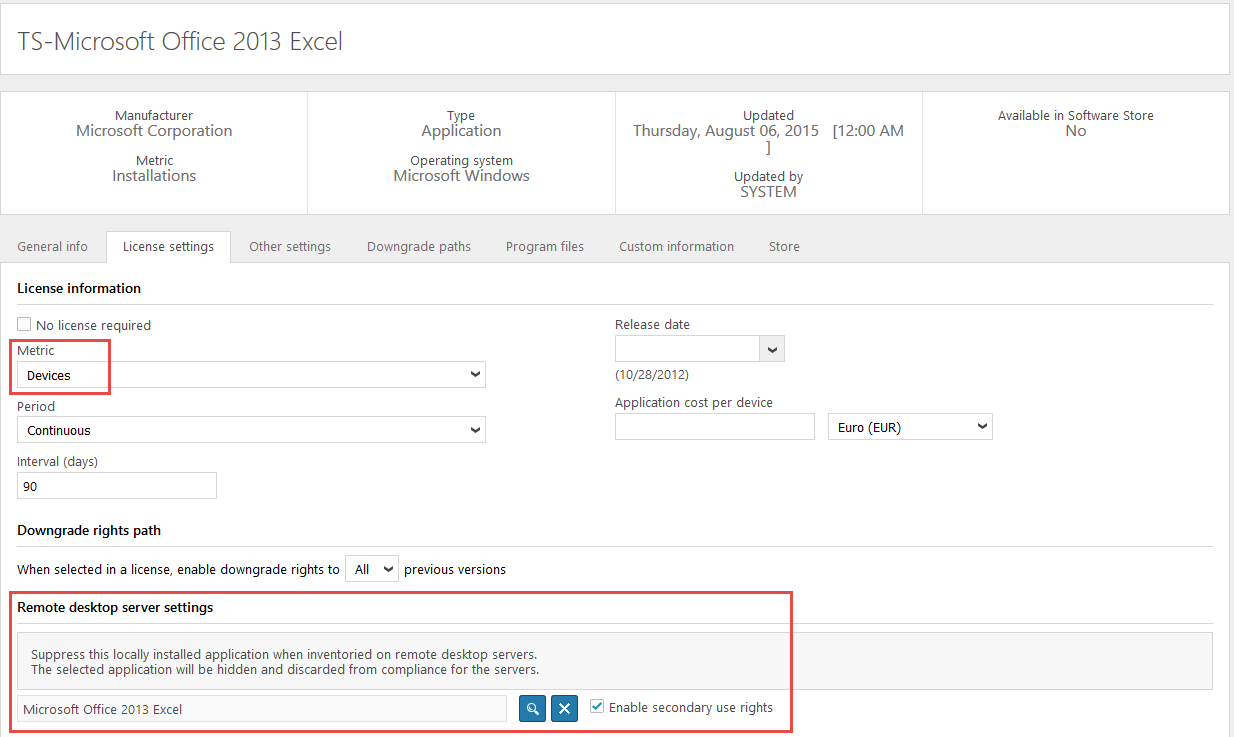
With the settings in place, correct license requirements will be automatically calculated according to the example below.
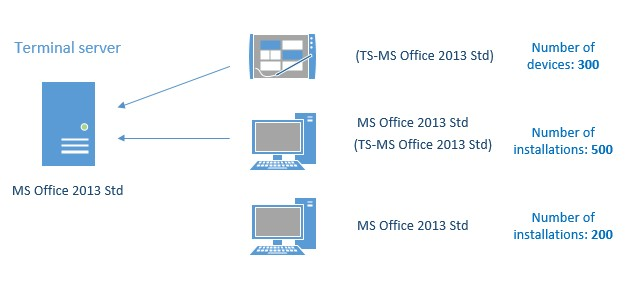
Microsoft Office 2013 Standard
-
Server installations = 1
-
Computer installations = 500 + 200 = 700
-
Total installations: 701
-
Reduction = 1
(the server installation is discarded with the Suppress this locally installed… option) -
Total number of installations that require a license: 701 – 1 = 700
TS-Microsoft Office 2013 Standard
-
Accessing objects (devices) = 300
-
Accessing inventoried computers (devices) = 500
-
Total number of accessing devices = 800
-
Reduction = 500
(number of inventoried computers with local installation of MS Office 2013 Standard) -
Total number of devices that require a license: 800 - 500 = 300
The total requirement for Microsoft Office 2013 Standard is 700 installations + 300 devices = 1000 licenses.
When registering the license purchase for Microsoft Office 2013 Standard in Snow License Manager or SAM on Snow Atlas, the purchase needs to be divided in two: one license purchase for Microsoft Office 2013 Standard and one for TS-Microsoft Office 2013 Standard.
Presentation in the user interface
In the application details view in Snow License Manager or SAM on Snow Atlas, a summary of the license requirements and the purchased licenses is presented. Excluded installations are indicated on the Compliance tab.
EXAMPLE
Metric: Devices
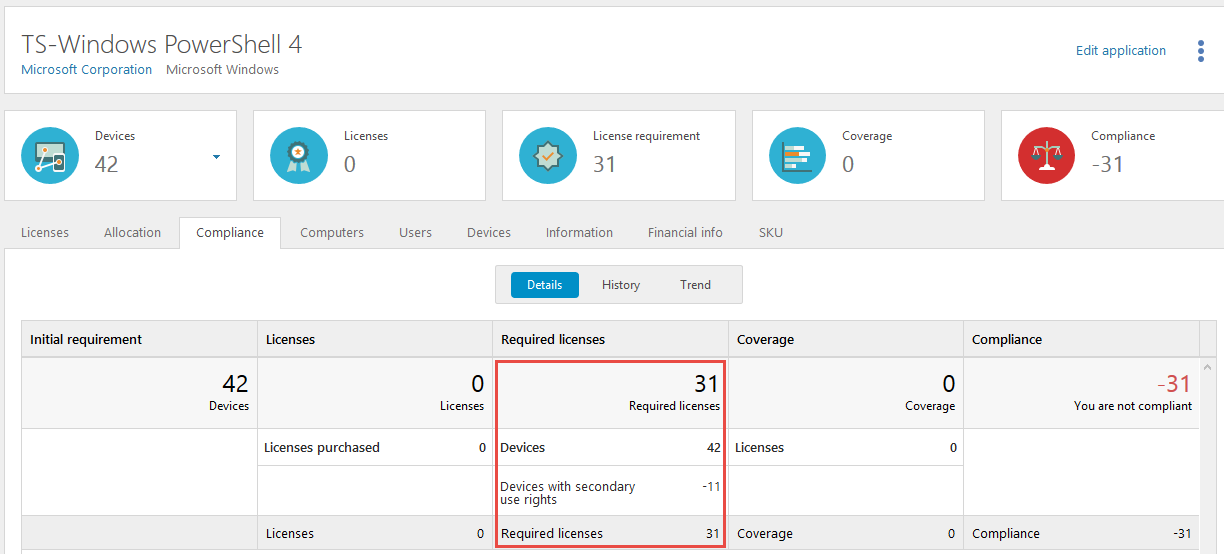
Inventoried computers that are Covered by secondary use rights are indicated by the remark U.
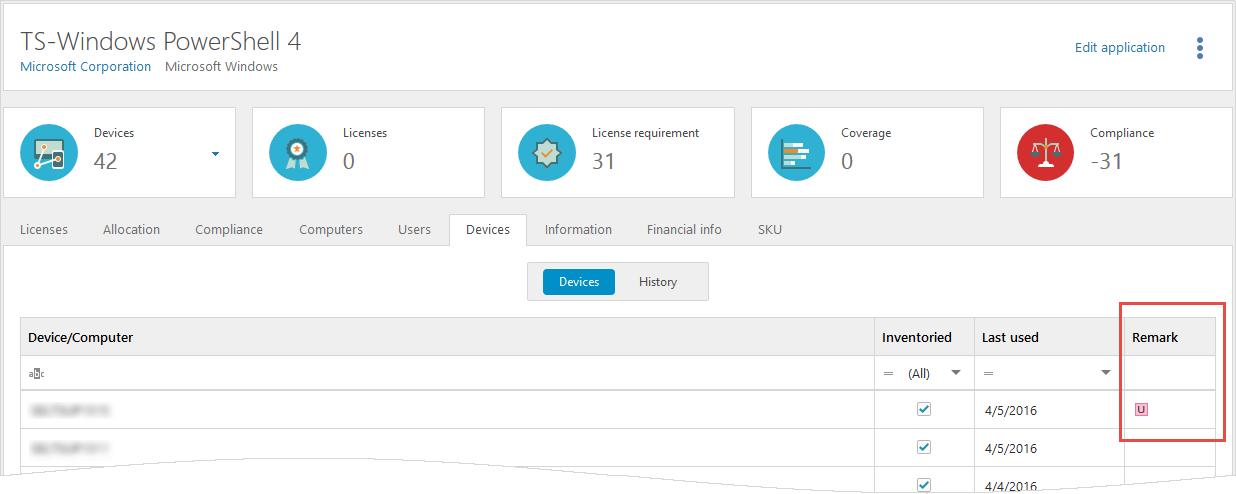
EXAMPLE
Metric: Installations
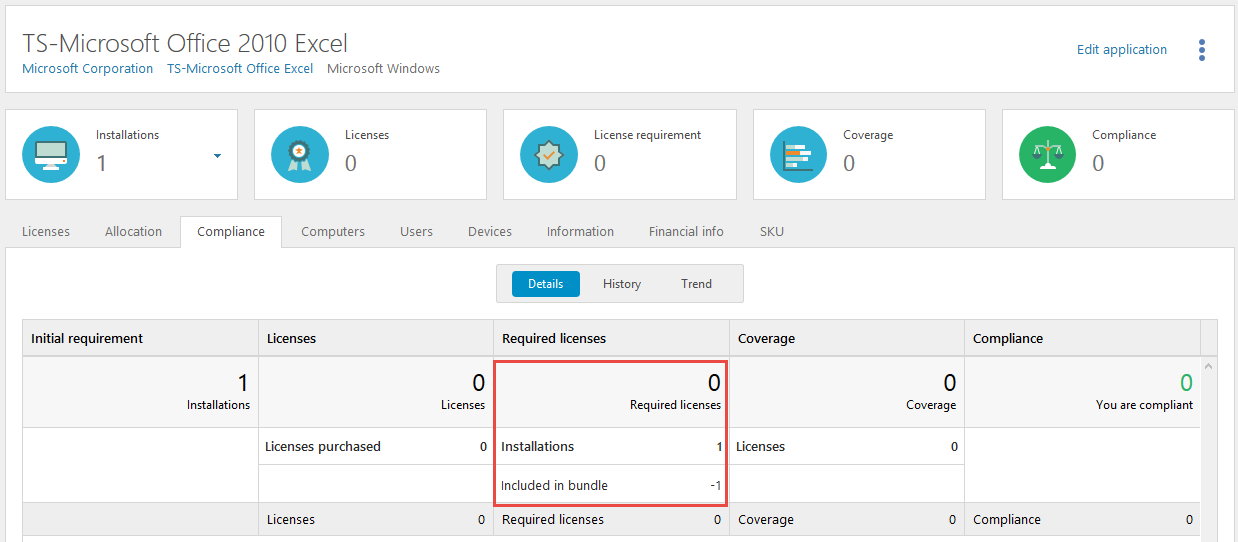
EXAMPLE
Metric: Custom compare values